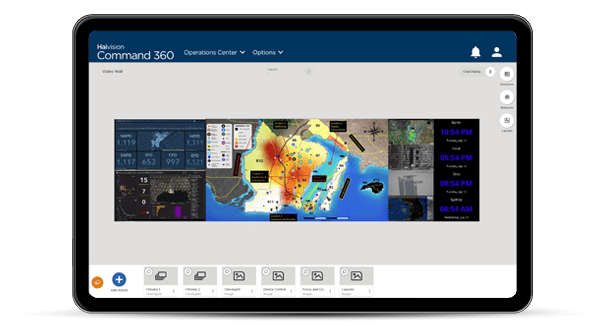We’ve recently explored several conceptual aspects of visual collaboration systems: crowdsourcing for critical information, the appeal of bring-your-own-device (BYOD) functionality, and strong continuity of operations (COOP) support, to name a few. It is important to design visualization systems with enough flexibility to properly address performance, security, and ease-of-use. Visualization technology supports and enhances control room or operations center workflows. It must be reliable, efficient, and offer meaningful and dynamic asset management and sharing. The CineNet Platform is an example of video wall management software designed to address and meet these requirements.
What is an “Asset”?
The terms ‘content’ and ‘asset’ are often used interchangeably as both represent anything a user wants to display on a video wall. This includes videos, images, clocks, IP streams, etc. If it is digitally packaged and connected as an input, it can be displayed. CineNet allows users to connect or upload countless content sources to build an asset library. Users can also create and save assets within the interface, which is particularly helpful when new information becomes available and can be shared in real time.
Imagine a scenario in which mission-critical teams respond to a rapidly developing event. Field teams mobilize, perhaps drones deploy for eyes-in-the-air, and command center operators process information as quickly as possible to provide situational awareness for personnel in multiple locations. Dynamic asset management enables these operators to live-stream from devices, applications, and websites instantly for real-time consumption. They can upload maps, display clocks, and share desktops. Content can be reorganized, resized, annotated, and managed via soft KVM or touch screen control. The built-in efficiency and advanced capabilities increase leadership’s confidence in making quick decisions based on these resources. They are acting on the latest and best information available. Time-sensitive execution can’t be bogged down by difficult to use software. CineNet’s intuitive interface appeals to new and seasoned users alike because even those with minimal or no technical background can immediately manipulate content effectively.
Add Assets
Building the asset library is just as intuitive as operating the system. A user connects, creates, or adds assets in CineNet with minimal keystrokes and can immediately display them on the video wall. Local assets associated with physical devices are directly connected or hardwired to the system through cabling between input and output ports. Other assets are created within CineNet. For example, digital clocks customized for time zone and format, as well as text, time, and background color take only seconds to configure. Similarly, IP or KVM streams require a few key pieces of information to load and display.
Streaming websites are one of the most common visualization assets and essential for real-time operations. Add a website asset in CineNet’s activity interface for quick display on the wall. Once available on the display canvas, the website can be manipulated in live mode via the ‘control application’ function. The user can scroll, click on links, refresh, move forward, back, and go to home just as one would do on a desktop. The interaction displays in real-time providing a common operating picture for all parties.
Control Assets
When all the desired content loaded, users can dynamically manage assets for any use case. Along with the intuitive drag-and-drop placement, annotation, resizing, and cropping options, the asset menu contains several additional features for maximum configuration.
For example, users can rotate the image or video by 90 degrees and perform z-ordering, which is the ability to control the order of layered assets. Since content can be layered, adjusting opacity enables users to impose maps, graphs, or other helpful resources over assets without sacrificing video wall space or viewability. While modifying asset opacity yields complex and meaningful information, implementation is as simple as adjusting a slide control.
The functions we’ve discussed so far are launched from either the ‘add’ asset menu or the menu launched from an asset on the display canvas. Previously connected and saved assets are always available in the “asset tray.” The asset tray appears at the bottom of the activity interface and stores all assets associated with the activity in use. By clicking on a specific asset, users can select an option to rename the content, set it as the current display’s background (or wallpaper), assign an external ID, or view properties.
While these options are likely less significant during the height of emergency operations, they provide important organizational and administrative functions. The ability to organize and rename assets ensures content is managed with the protocols or conventions of a facility, further enhancing dynamic operations when time is a critical factor.
If you’d like to see all the ways CineNet can meet your organization’s asset management needs, contact Haivision for a demo.